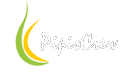The following tested and working, the worse scenario is that you have to apply the ICC once the computer started.
-Lock workstation
-Screensaver
dont destroy the ICC anymore with the below modifications.
Intel HD Graphics 3000
tested on :

You have to disable on startup to run the igfxpers.exe
Windows7 - Click the Windows StartMenu on Taskbar and type msconfig and press enter

uncheck the igfxpers.exe (restart the PC)

Windows10 - Open the Task Manager by clicking CTRL+SHIFT+ESC, switch to Startup tab, find igfxpers.exe, right-click it select Disable (restart the PC)
use the following dos command on batch file :
Intel HD Graphics 4600
tested on :

You have to set manual execution for the service igfxCUIService.exe

Windows10 - Open the Task Manager by clicking CTRL+SHIFT+ESC, switch to Services tab find the igfxCUIService.exe, right click > Open Services > set Startup Type : Manual
Windows7 - Right click My Computer > Manage > On middle list double click Services and Applications > Services > Find Intel HD Graphics Control Panel Service right click > Properties > set Startup Type : Manual


Then go to Control Panel Items, find Intel HD Graphics

select 'Options and Support'

click Preferences and disable the 'Profiles Automatic Triggers'

(restart the PC)
For the history the igfxEM.exe and igfxHK.exe processes doesnt matter if running or not

ref articles :
Intel.Unable to use monitor ICC profiles with Intel HD4600
Intel.Color Calibration Issue with HD 4600 Graphics
Intel.Can anyone tell me what these services do?
20/03/2019 - NO TESTED - Intel Graphics Driver v15.40.42.5063 for Windows 10, Windows 8.1 & Windows 7: x86 & x64
22/04/2019 - NO TESTED - Intel Graphics drivers get updated with support for Windows 10 (v10.1903)
19/02/2020 - NO TESTED - Intel Graphics DCH Driver for Windows 10 x64 v26.20.100.7870 (DCH Drivers are driver that installs on Universal Windows Platform (UWP) based editions of Windows 10)
#iris #ICC #ColorProfile
-Lock workstation
-Screensaver
dont destroy the ICC anymore with the below modifications.
Intel HD Graphics 3000
tested on :

You have to disable on startup to run the igfxpers.exe
Windows7 - Click the Windows StartMenu on Taskbar and type msconfig and press enter

uncheck the igfxpers.exe (restart the PC)

Windows10 - Open the Task Manager by clicking CTRL+SHIFT+ESC, switch to Startup tab, find igfxpers.exe, right-click it select Disable (restart the PC)
use the following dos command on batch file :
JavaScript:
taskkill /F /IM igfxpers.exeIntel HD Graphics 4600
tested on :

You have to set manual execution for the service igfxCUIService.exe

Windows10 - Open the Task Manager by clicking CTRL+SHIFT+ESC, switch to Services tab find the igfxCUIService.exe, right click > Open Services > set Startup Type : Manual
Windows7 - Right click My Computer > Manage > On middle list double click Services and Applications > Services > Find Intel HD Graphics Control Panel Service right click > Properties > set Startup Type : Manual


Then go to Control Panel Items, find Intel HD Graphics

select 'Options and Support'

click Preferences and disable the 'Profiles Automatic Triggers'

(restart the PC)
For the history the igfxEM.exe and igfxHK.exe processes doesnt matter if running or not

ref articles :
Intel.Unable to use monitor ICC profiles with Intel HD4600
Intel.Color Calibration Issue with HD 4600 Graphics
Intel.Can anyone tell me what these services do?
20/03/2019 - NO TESTED - Intel Graphics Driver v15.40.42.5063 for Windows 10, Windows 8.1 & Windows 7: x86 & x64
22/04/2019 - NO TESTED - Intel Graphics drivers get updated with support for Windows 10 (v10.1903)
19/02/2020 - NO TESTED - Intel Graphics DCH Driver for Windows 10 x64 v26.20.100.7870 (DCH Drivers are driver that installs on Universal Windows Platform (UWP) based editions of Windows 10)
#iris #ICC #ColorProfile