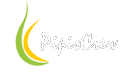Add local .aar to project
source - https://androidbycode.wordpress.com/2015/02/23/building-an-aar-library-in-android-studio/
source old - https://teratail.com/questions/25190
You have a few choices as to how to include your AAR library in your project:
-Publish to a external Maven repository
-Publish to a local repository
-Access from a local folder
To include your AAR library as a dependency from a local folder:
1. Copy the AAR file into the libs folder (aka MyApplication100\app\libs) in your project. Create this folder if it doesn’t exist. It needs to be located in the same folder as your application Gradle build file, not the top level project folder.
2. Declare the libs folder as a dependency repository in your application Gradle script (build.grandle module:app).
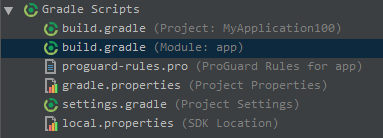
add:
JavaScript:
repositories {
flatDir {
dirs 'libs'
}
}3.Declare your AAR library as a dependency:
JavaScript:
dependencies {
compile(name:'facebook-android-sdk-4.10.0', ext:'aar')
}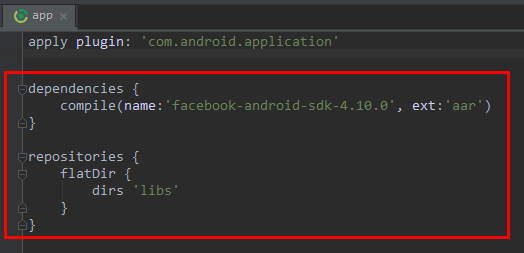
nah, facebook is monster I got an error that cant find a facebook package resources
Error
Error
oops!? ok lets try the newbie way (Add from repository)
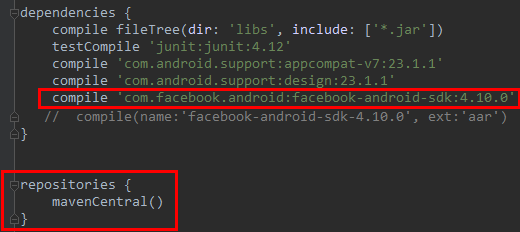
then
Build > Make PRJ
Build > Make module app
done! compiled! success!
Where is the debug keystore (wtf?)
If ANDROID_SDK_HOME defined, then file placed in SDK's subfolder named .android .
When not defined is at the same location as eclipse : %HOMEPATH%\.android\debug.keystore
source - http://stackoverflow.com/a/30908688/1320686
Set the release keystore file
Goto File > PRJ settings > Signing
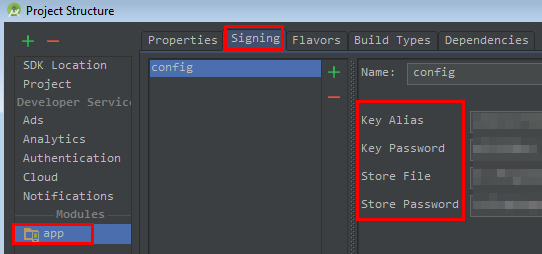
Auto Import
Go to File -> Settings -> Editor -> General > Auto Import ->
Select Insert imports on paste value to All
check Add unambigious imports on the fly
check Optimize imports on the fly
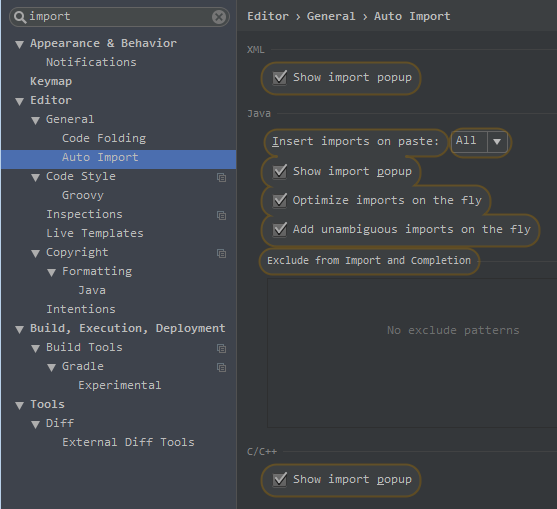
Delete a module
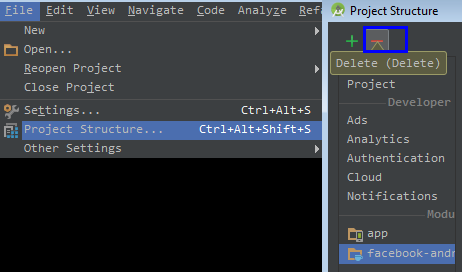
Can't add any items to activity_main.xml in Android Studio
source - http://stackoverflow.com/a/33132551
According to new design method followed in android studio for android development you cannot add any elements to the activity_main.xml. Rather you should add them to content_main.xml.
Reset to default configuration in android studio
source - http://stackoverflow.com/a/19397632/1320686
Go to your User Folder - on Windows 7/8 this would be:
[SYSDRIVE]:\Users\[your username] (ex. C:\Users\JohnDoe\)
In this folder there should be a folder called .AndroidStudioBeta or .AndroidStudio (notice the period at the start - so on some OSes it would be hidden).
Unable to obtain debug bridge (can't locate ADB)
File > Settings > App&Behavior > System Settings > Android SDK > SDK tools *TAB* > check Android SDK Platform-Tools (mark it & apply)
Install support library
File > Settings > App&Behavior > System Settings > Android SDK > SDK tools *TAB* > check Android Support Library (mark it & apply)
find installed http://stackoverflow.com/a/20754819/1320686
Set build version
Go to > File > Project Structure > Build Tools (select one from combo, the values comes from androidSDK installed versions)
Could not find any version that matches com.android.support:appcompat-v7:15.+
on PRJ build.gradle (Module : app) replace the com.android.support:appcompat-v7:15.+ with com.android.support:appcompat-v7:18.0.+
Could not find any version that matches com.android.support:support-v4:15.+
on PRJ build.gradle (Module : app) replace the com.android.support:support-v4:15.+ with com.android.support:support-v4:19.+
libs directory in Android Studio
libs dir exists by default (when project created), when user is at #Android# section doesnt see it. Switch to #Project# section or browse at application folder, you will find it at app\libs.
then on PRJ build.gradle (Module : app) add to dependencies tag :
JavaScript:
compile files('libs/your_jar_name.jar')*OR* turn to #Project# go to app>libs>rclick the jar choose 'Add as Library'
warning - Avoid Referencing Local JARs in Android and Java Libraries - http://www.alonsoruibal.com/my-gradle-tips-and-tricks/
*OR*
http://stackoverflow.com/a/32087456/1320686
This Activity already has an action bar supplied by the window decor. Do not request Window.FEATURE_SUPPORT_ACTION_BAR and set windowActionBar to false in your theme to use a Toolbar instead.
AndroidManifest.xml:
JavaScript:
//http://stackoverflow.com/a/34461978/1320686
<activity android:name=".activity.YourActivity"
android:theme="@style/AppTheme.NoActionBar"><!-- ADD THIS LINE -->I created a android studio default project with drawer but when expand covers toolbar
merge all as :
JavaScript:
//author - Yazhini
//activity_main.xml
<?xml version="1.0" encoding="utf-8"?>
<android.support.design.widget.CoordinatorLayout xmlns:android="http://schemas.android.com/apk/res/android"
xmlns:app="http://schemas.android.com/apk/res-auto"
xmlns:tools="http://schemas.android.com/tools"
android:layout_width="match_parent"
android:layout_height="match_parent"
android:fitsSystemWindows="true">
<android.support.design.widget.AppBarLayout
android:layout_width="match_parent"
android:layout_height="wrap_content"
android:theme="@style/AppTheme.AppBarOverlay">
<android.support.v7.widget.Toolbar
android:id="@+id/toolbar"
android:layout_width="match_parent"
android:layout_height="?attr/actionBarSize"
android:background="?attr/colorPrimary" />
</android.support.design.widget.AppBarLayout>
<android.support.v4.widget.DrawerLayout
android:id="@+id/drawer_layout"
android:layout_width="match_parent"
android:layout_height="match_parent"
app:layout_behavior="@string/appbar_scrolling_view_behavior">
<android.support.design.widget.NavigationView
android:id="@+id/nav_view"
android:layout_width="wrap_content"
android:layout_height="match_parent"
android:layout_gravity="start"
android:fitsSystemWindows="true"
app:headerLayout="@layout/nav_header_main"
app:menu="@menu/activity_main_drawer" />
</android.support.v4.widget.DrawerLayout>
<include layout="@layout/content_main" />
<android.support.design.widget.FloatingActionButton
android:id="@+id/fab"
android:layout_width="wrap_content"
android:layout_height="wrap_content"
android:layout_gravity="bottom|end"
android:layout_margin="@dimen/fab_margin"
android:src="@android:drawable/ic_dialog_email" />
</android.support.design.widget.CoordinatorLayout>